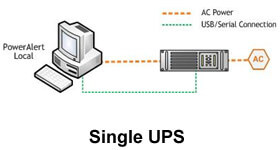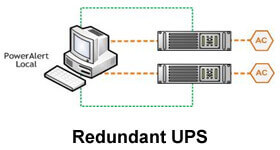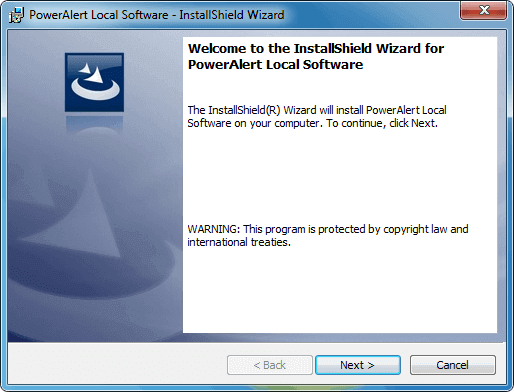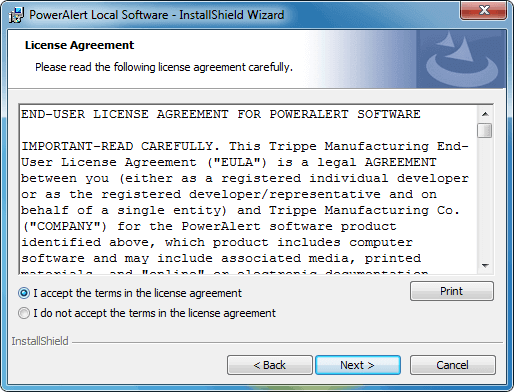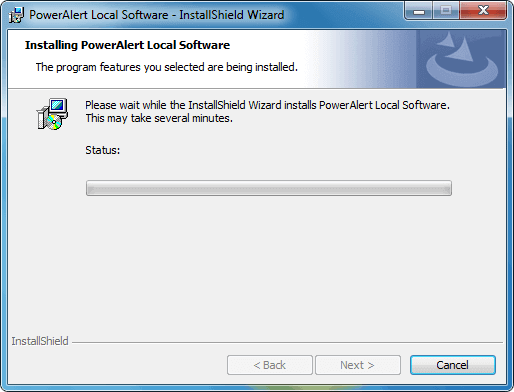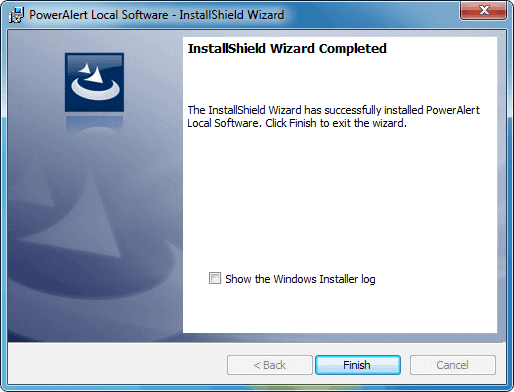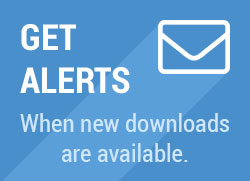System Requirements:
- Computer with Pentium 4 or later CPU running Windows XP/7/8/10 or Windows NT/Server 2008/2012
- 256 MB RAM
- Java Runtime Environment 1.6.0_3 or above
- Available USB or serial port
- TCP/IP network connection (required if you want your UPS system to appear on the local network as an SNMP-manageable device)
-
Cable Connection (optional): Using a USB or serial (DB9) cable, connect a communications port of your UPS system to a corresponding communications port of your computer. If your computer will be backed up by redundant UPS systems, repeat this cable connection procedure for the second UPS system.
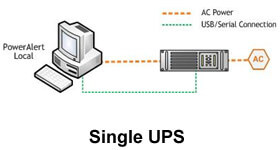
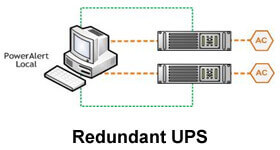
If you are installing PowerAlert version 12.04.0045 or before, proceed with Step 2. If not, proceed to Step 3.
-
Java Software Installation: Install Java Runtime Environment 6 or above. A Java software installer is included on the PowerAlert CD-ROM bundled with select UPS systems. Insert the CD-ROM into your computer's optical drive and follow the on-screen prompts to install Java Runtime Environment before proceeding to step 3. If a PowerAlert CD-ROM is not included with your UPS system, the latest version of Java Runtime Environment, along with installation instructions, is available at www.java.com.
-
CD-ROM or Installer Download: If a PowerAlert CD-ROM is bundled with your UPS system and you have not already done so, insert it into your computer's optical drive and proceed to Step 4. If a CD-ROM is not bundled with your UPS system, download the latest PowerAlert installer from tripplite.eaton.com/products/power-alert/.
-
PowerAlert Software Installation: Follow the on-screen prompts to install your PowerAlert software.
Note: If a previous version of PowerAlert is already installed on your computer, the PowerAlert installer will attempt to uninstall it before installing the later version. However, Eaton recommends uninstalling the previous version manually prior to installation of the newer version.
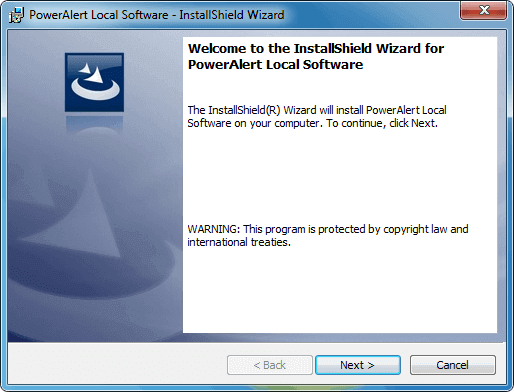
Click Next to continue.
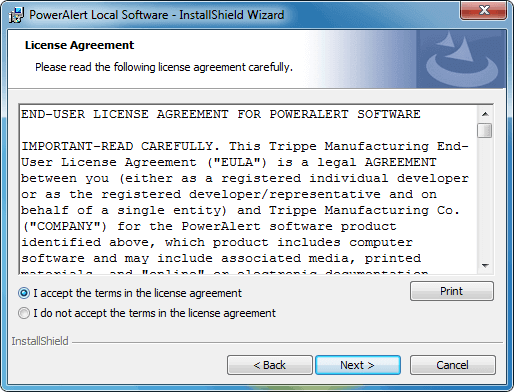
Review the License Agreement, select "I accept the terms in the license agreement" and click Next.

Click Install to begin the installation.
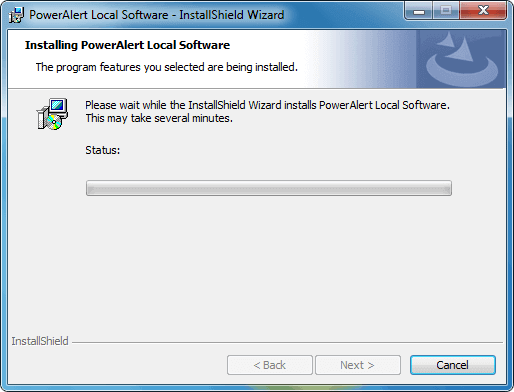
The software will then begin installation. It may take several minutes for the installation to complete based on the connection speed.
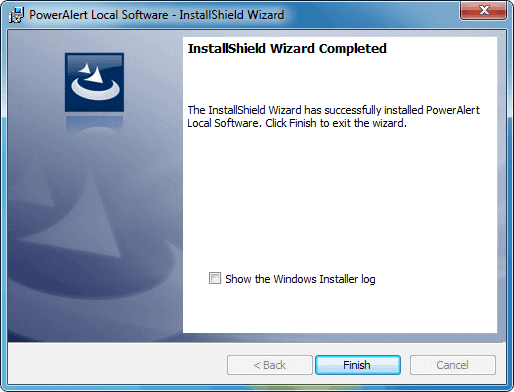
When the installation has completed, click Finish.